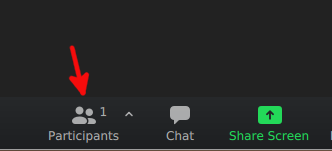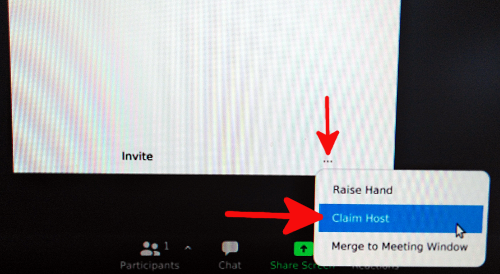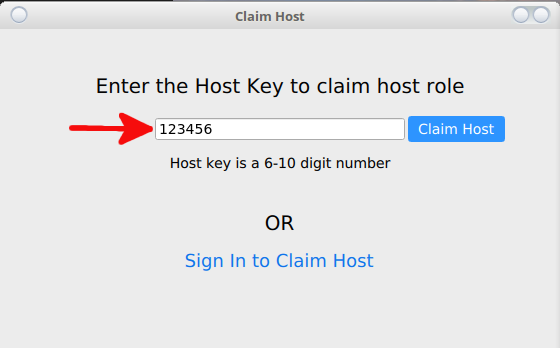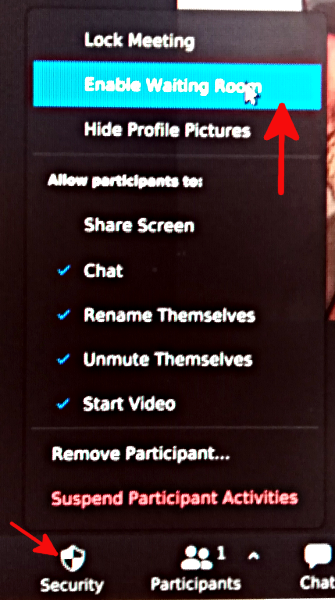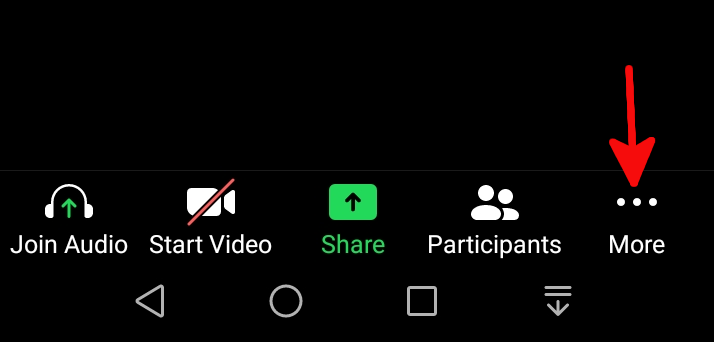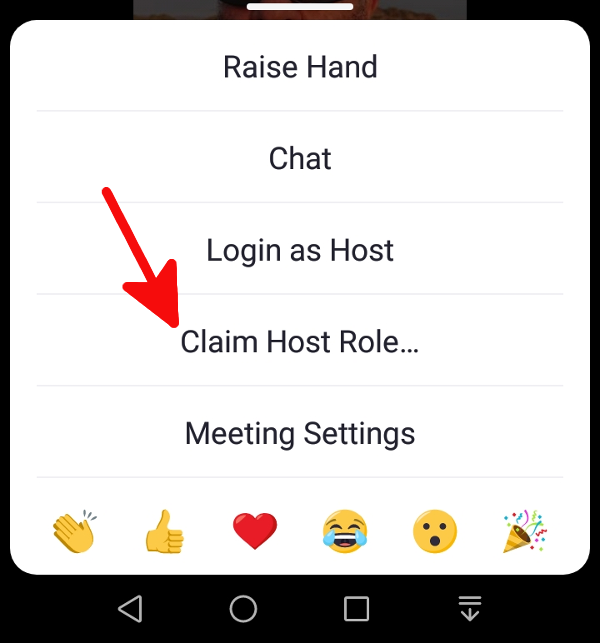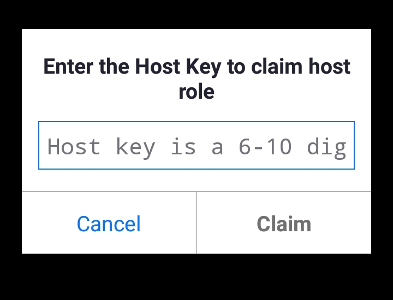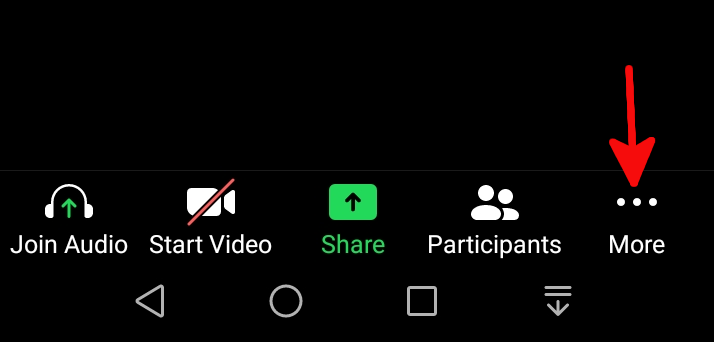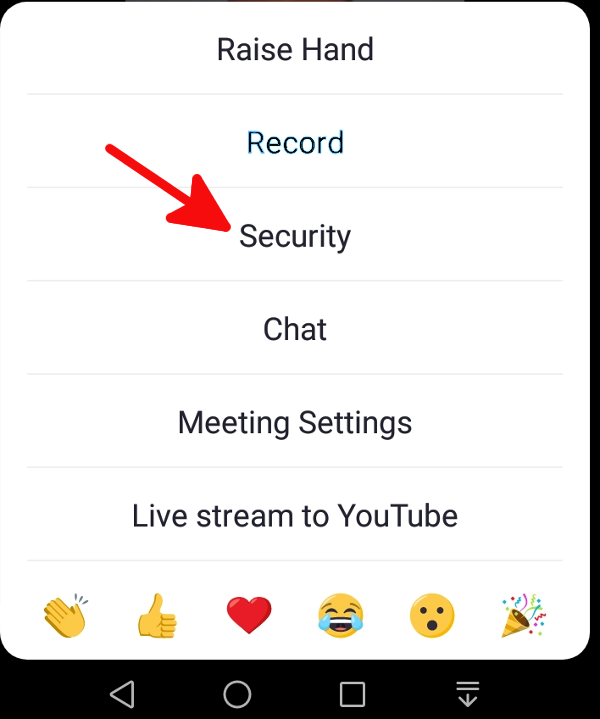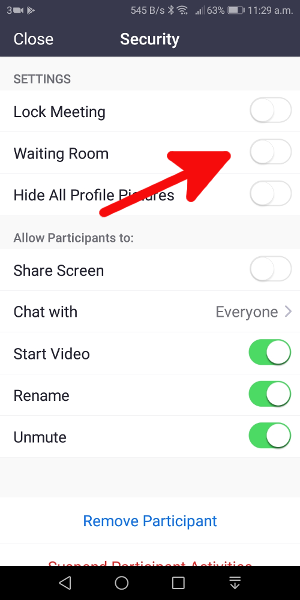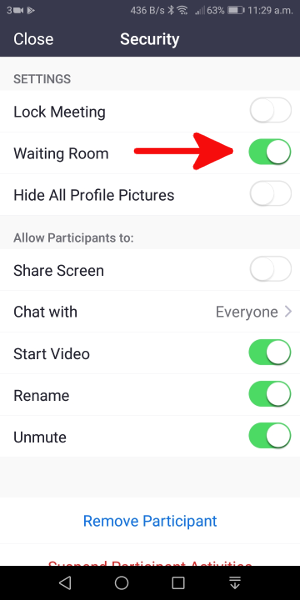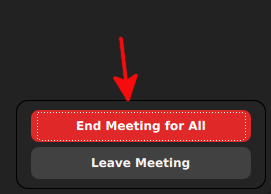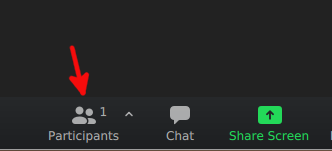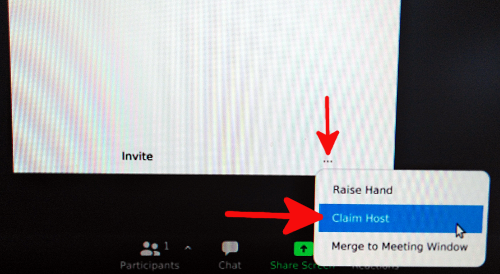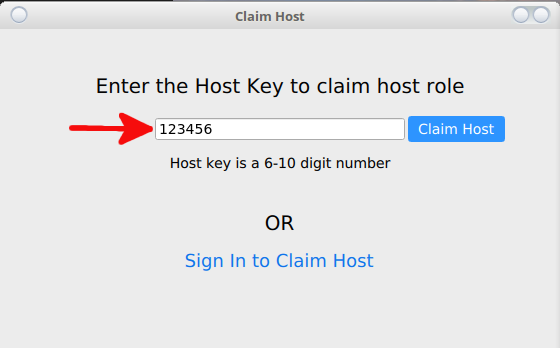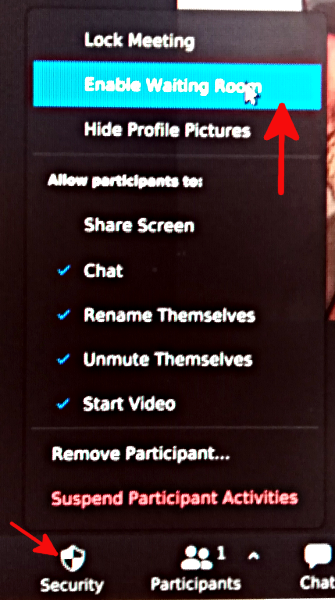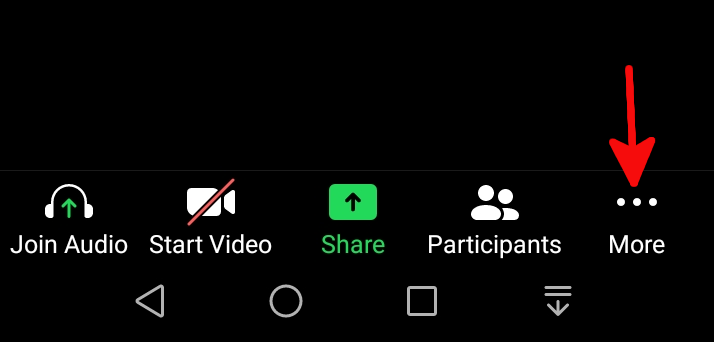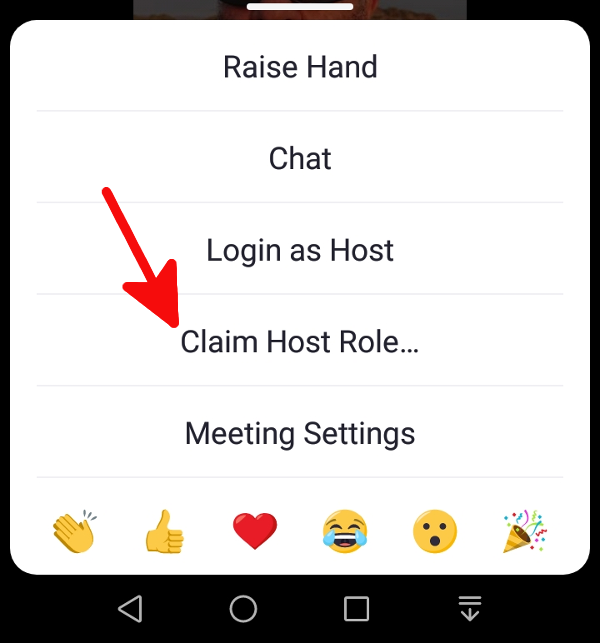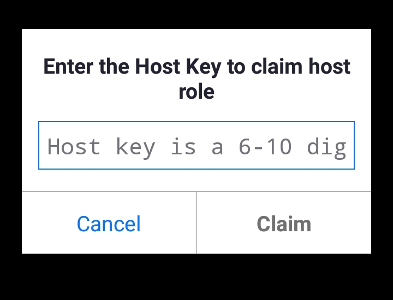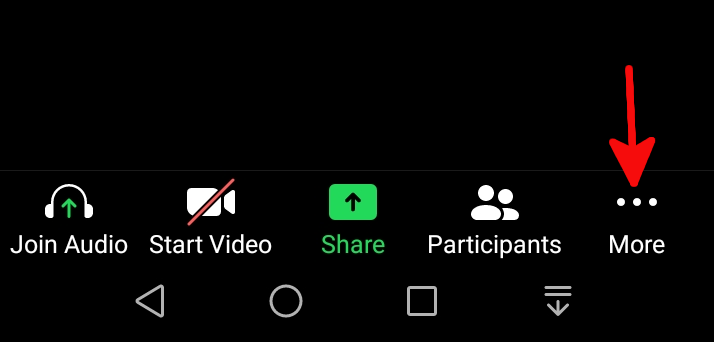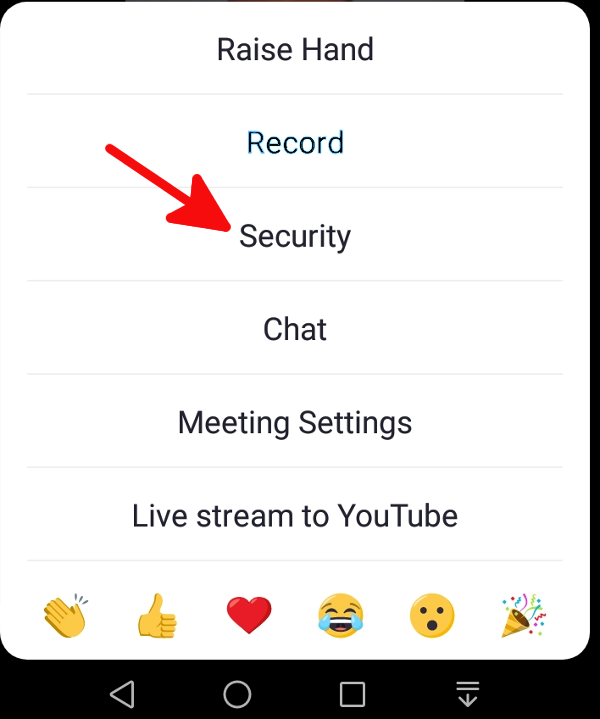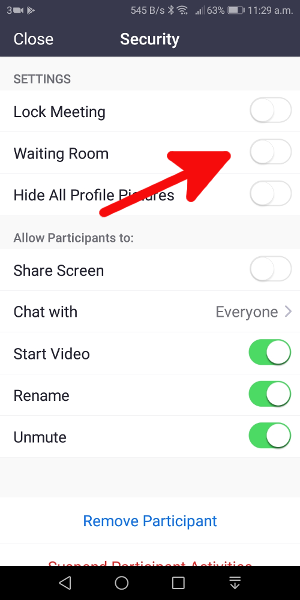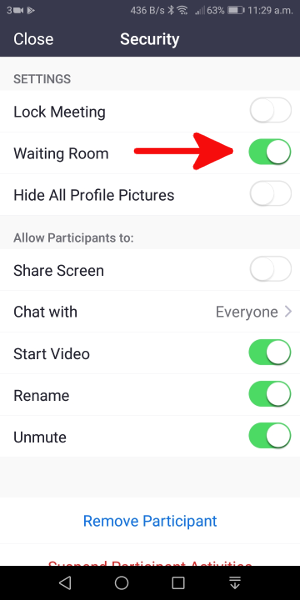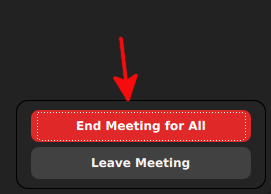Strictly Necessary Cookie should be enabled at all times so that we can save your preferences for cookie settings.
Cookie Name: wordpress_sec_*
Cookie is placed by
WordPress
Functionality
to provide protection against hackers, store account details.
Purpose
Functional
Cookie Name: _cfduid
The _cfduid cookie helps Cloudflare detect malicious visitors to our Customers’ websites and minimizes blocking legitimate users
The _cfduid cookie collects and anonymizes End User IP addresses using a one-way hash of certain values so they cannot be personally identified. The cookie is a session cookie that expires after 30 days.
The _cfduid cookie does not:
allow for cross-site tracking,
follow users from site to site by merging various _cfduid identifiers into a profile, or
correspond to any user ID in a Customer’s web application.